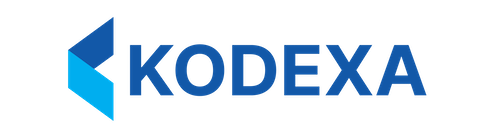Early AccessConfiguration file structure and profile management commands may evolve based on user feedback and security best practices.
Profiles are Deprecated in kdx sync v2Profile-based configuration is being phased out in favor of environment-based configuration. New kdx sync v2 features use environment variables and sync-config.yaml instead of profiles.For new projects, use the environment variable approach documented in Metadata Sync.For existing profile users, see the Migration Guide below to convert to the new approach.This documentation is maintained for legacy reference and users of older KDX CLI versions. Migrating from Profiles to Environment Variables
The new v2 architecture uses environment variables instead of profiles for cleaner, more secure configuration.
Key Differences
| Legacy (Profiles) | New (Environment Variables) |
|---|
~/.kodexa/config.yaml | Environment variables + sync-config.yaml |
kdx config use-profile prod | export KODEXA_API_KEY=... |
| Multiple profiles in one file | One environment per shell/CI job |
--profile flag on commands | Environment variables auto-detected |
Migration Steps
1. Extract credentials from profile:
# View your current profile settings
kdx config current-profile
# Add to ~/.bashrc, ~/.zshrc, or CI/CD configuration
export KODEXA_URL="https://platform.kodexa.ai"
export KODEXA_API_KEY="sk_your_api_key_here"
# sync-config.yaml (replaces profile selection)
version: 2
targets:
- name: production
org: my-org
workspace: my-workspace
description: Production environment
# Development
export KODEXA_API_KEY="sk_dev_key"
# Staging
export KODEXA_API_KEY="sk_staging_key"
# Production
export KODEXA_API_KEY="sk_prod_key"
# OLD (profile-based)
kdx config use-profile prod
kdx sync push
# NEW (environment-based)
export KODEXA_API_KEY="sk_prod_key"
kdx sync push
Benefits of Environment Variables
Security:
- No credentials in committed files
- OS-level security for environment variables
- Easier secret management in CI/CD
Simplicity:
- One less config file to manage
- Standard approach across tools
- Natural fit for containerized environments
Flexibility:
- Per-shell environment configuration
- Easy integration with secret managers
- Simpler CI/CD pipelines
For CI/CD Pipelines
OLD (profile-based):
- name: Deploy
run: |
kdx config set-profile prod --url $URL --api-key $KEY
kdx sync push
- name: Deploy
env:
KODEXA_API_KEY: ${{ secrets.KODEXA_PROD_KEY }}
run: |
kdx sync push
Backwards Compatibility
- Profile commands (
kdx config) still work for legacy users
--profile flag continues to function- Gradual migration path available
- Environment variables take precedence when both exist
Understanding Profiles (Legacy Reference)
Note: This section documents the legacy profile system. New users should use environment variables instead.
- Platform URL - The base URL of your Kodexa instance
- API Key - Authentication credentials
- Name - A friendly identifier for the profile
- Production Flag - Marks the environment as production for safety prompts
Profiles enable you to:
- Switch seamlessly between environments (dev, staging, prod)
- Manage multiple organizations or tenants
- Share configuration templates with team members
- Avoid hardcoding credentials in scripts
- Protect production environments with confirmation prompts
Configuration File Location
All KDX CLI configuration is stored in:
The cache directory stores OpenAPI specifications:
Configuration File Structure
The config.yaml file has a simple structure:
currentProfile: prod
profiles:
local:
url: http://localhost:8080
apiKey: sk_local_dev_key_example
staging:
url: https://staging.kodexa.ai
apiKey: sk_staging_key_example
prod:
url: https://platform.kodexa.ai
apiKey: sk_prod_key_example
productionEnvironment: true
The configuration file is created automatically when you create your first profile.
Creating Profiles
Create a New Profile
Use the config set-profile command to create or update a profile:
kdx config set-profile prod \
--url https://platform.kodexa.ai \
--api-key sk_your_api_key_here
Create Multiple Profiles
Set up profiles for all your environments:
# Local development
kdx config set-profile local \
--url http://localhost:8080 \
--api-key sk_local_key
# Staging environment
kdx config set-profile staging \
--url https://staging.kodexa.ai \
--api-key sk_staging_key
# Production environment
kdx config set-profile prod \
--url https://platform.kodexa.ai \
--api-key sk_production_key \
--production
Update an Existing Profile
Re-run set-profile with the same name to update:
# Update API key for production
kdx config set-profile prod \
--url https://platform.kodexa.ai \
--api-key sk_new_production_key
Managing Profiles
List All Profiles
View all configured profiles:
Example output:
NAME URL PRODUCTION CURRENT
local http://localhost:8080 No
staging https://staging.kodexa.ai No
prod https://platform.kodexa.ai Yes *
View Current Profile
Check which profile is currently active:
kdx config current-profile
Current profile: prod
URL: https://platform.kodexa.ai
Production environment: true
Switch Active Profile
Change the active profile:
# Switch to staging
kdx config use-profile staging
# Verify the switch
kdx config current-profile
Delete a Profile
Remove a profile you no longer need:
kdx config delete-profile old-environment
There is no confirmation prompt when deleting profiles. Double-check the profile name before executing.
Production Environment Protection
KDX CLI provides safety mechanisms to prevent accidental changes to production environments.
Marking Profiles as Production
When creating or updating a profile, add the --production flag to enable safety prompts:
kdx config set-profile prod \
--url https://platform.kodexa.ai \
--api-key sk_production_key \
--production
Production Confirmation Prompts
When using a profile marked as production, KDX CLI will prompt for confirmation before executing potentially destructive operations:
kdx create - Creating new resourceskdx apply - Applying resource configurationskdx delete - Deleting resourceskdx sync push - Pushing metadata changes
Example:
kdx delete workspace old-workspace --profile prod
⚠️ This action may make changes.
Profile 'prod' is marked as a production environment.
Proceed with deleting workspace 'old-workspace'? [y/N]:
y or yes to proceed, or press Enter to cancel.
Skipping Production Confirmations
For automation and CI/CD pipelines, you can skip production confirmations:
# Skip confirmation for a single command
kdx delete workspace old-workspace --skip-production-confirm
# Works with any destructive operation
kdx apply -f resources.yaml --skip-production-confirm
When using --skip-production-confirm, the CLI logs a warning message indicating that production confirmation was bypassed. This helps with audit trails.
Best Practices
Do:
- Mark all production profiles with
--production flag
- Review changes carefully before confirming
- Use
--skip-production-confirm only in trusted automation
Don’t:
- Add
--skip-production-confirm to shell aliases
- Mark development environments as production
- Bypass confirmations for manual operations
Command-Line Overrides
You can override profile settings on a per-command basis without modifying your configuration.
Override with a Different Profile
Use a specific profile for a single command:
# Use production profile for this command
kdx get workspaces --profile prod
# Use staging profile
kdx describe project demo --profile staging
Override with Direct Credentials
Bypass profiles entirely and provide credentials directly:
kdx get workspaces \
--url https://custom.kodexa.ai \
--api-key sk_custom_key
Direct credential overrides are useful for testing or one-off operations without creating a permanent profile.
Precedence Order
When multiple credential sources are available, KDX CLI follows this precedence:
- Command-line flags (
--url, --api-key)
- Profile flag (
--profile)
- Current active profile (from
currentProfile in config)
- Environment variables (if implemented)
Security Best Practices
Protect Your Configuration File
The config.yaml file contains sensitive API keys. Protect it:
# Set restrictive permissions (Unix/Linux/macOS)
chmod 600 ~/.kodexa/config.yaml
# Verify permissions
ls -la ~/.kodexa/config.yaml
-rw------- 1 user user 512 Nov 7 10:30 /home/user/.kodexa/config.yaml
Never Commit Credentials
Add ~/.kodexa/ to your global Git ignore:
# Add to global gitignore
echo ".kodexa/" >> ~/.gitignore_global
git config --global core.excludesfile ~/.gitignore_global
Use Environment-Specific Keys
Create separate API keys for each environment with minimal necessary permissions:
- Development keys - Limited to test data
- Staging keys - Read/write access to staging resources
- Production keys - Carefully scoped production access
Rotate Keys Regularly
Update API keys periodically:
# Generate new key in Kodexa platform
# Then update your profile
kdx config set-profile prod \
--url https://platform.kodexa.ai \
--api-key sk_new_rotated_key
Use Read-Only Keys for CI/CD
For automation and CI/CD pipelines, use API keys with read-only permissions when possible:
kdx config set-profile ci-readonly \
--url https://platform.kodexa.ai \
--api-key sk_readonly_ci_key
Cache Management
KDX CLI caches OpenAPI specifications to improve performance.
View Cache Location
Refresh Cache
Force a cache refresh to get the latest resource definitions:
kdx api-resources --refresh
Clear Cache
Manually clear the cache if experiencing issues:
rm -rf ~/.kodexa/cache/
kdx api-resources --refresh
The cache is automatically created and updated as needed. Manual intervention is rarely required.
Cache Behavior
- Initial request: KDX CLI fetches the OpenAPI spec and caches it
- Subsequent requests: Uses cached spec for faster command execution
- Stale detection: Automatically refreshes when the platform version changes
- Manual refresh: Use
--refresh flag to force update
Configuration Templates
Share Profile Templates
Create a template file for team members (without API keys):
kodexa-profiles-template.yaml
currentProfile: local
profiles:
local:
url: http://localhost:8080
apiKey: "YOUR_LOCAL_API_KEY"
staging:
url: https://staging.kodexa.ai
apiKey: "YOUR_STAGING_API_KEY"
prod:
url: https://platform.kodexa.ai
apiKey: "YOUR_PROD_API_KEY"
productionEnvironment: true
# Copy template
cp kodexa-profiles-template.yaml ~/.kodexa/config.yaml
# Edit and add personal API keys
vim ~/.kodexa/config.yaml
Export Profile (Without Keys)
For documentation or sharing URLs:
kdx config list-profiles | grep -v "apiKey"
Advanced Configuration
Use in Scripts
Create automation scripts that switch profiles:
#!/bin/bash
# deploy-to-staging.sh
# Switch to staging profile
kdx config use-profile staging
# Apply configurations
kdx apply -f workspace.yaml
kdx apply -f project.yaml
# Verify deployment
kdx get workspaces
Profile-Based Deployment Pipeline
#!/bin/bash
# multi-env-deploy.sh
ENVIRONMENTS=("dev" "staging" "prod")
for ENV in "${ENVIRONMENTS[@]}"; do
echo "Deploying to $ENV..."
kdx config use-profile "$ENV"
kdx apply -f "configs/$ENV/"
if [ $? -eq 0 ]; then
echo "✓ Deployment to $ENV successful"
else
echo "✗ Deployment to $ENV failed"
exit 1
fi
done
Parallel Operations Across Profiles
# Get workspaces from all environments
for profile in local staging prod; do
echo "=== $profile ==="
kdx get workspaces --profile "$profile" -o json | jq '.[].name'
done
Troubleshooting
Create a profile first:
kdx config set-profile local --url http://localhost:8080 --api-key your-key
“Profile not found”
List available profiles to verify the name:
“Permission denied” on config file
Fix file permissions:
chmod 600 ~/.kodexa/config.yaml
Config file corrupted
Back up and recreate:
cp ~/.kodexa/config.yaml ~/.kodexa/config.yaml.backup
rm ~/.kodexa/config.yaml
kdx config set-profile local --url http://localhost:8080 --api-key your-key
Next Steps